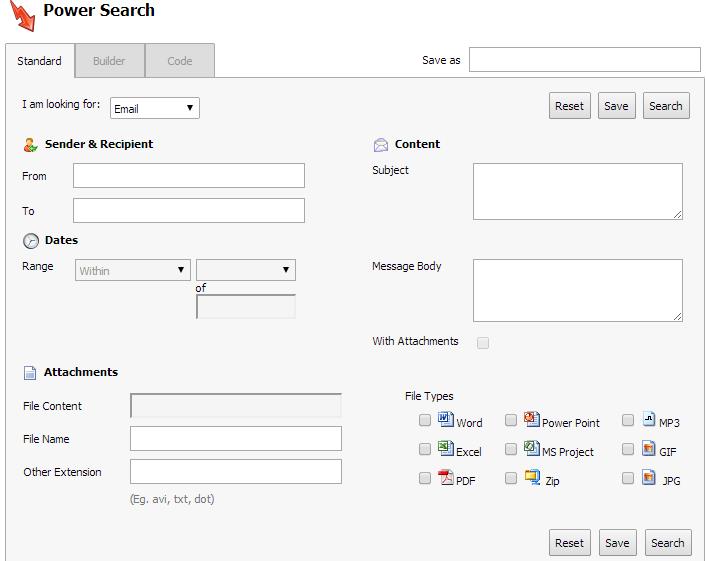How to Login to and Navigate RADAR Portal
1. Go to https://radar.reflexion.net using a web browser of your choice
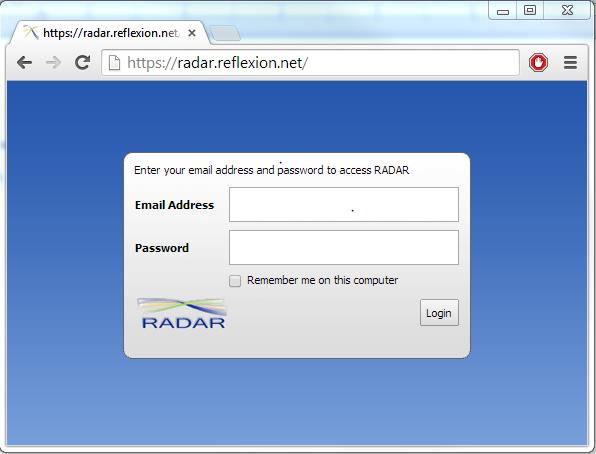
2. In the Email Address field enter your standard email address and password that is used to access Reflexion (if you do not remember this password please contact Netgain Networks to have your password reset)
3. You will be prompted to enter in your contact information. Enter what is required and press next
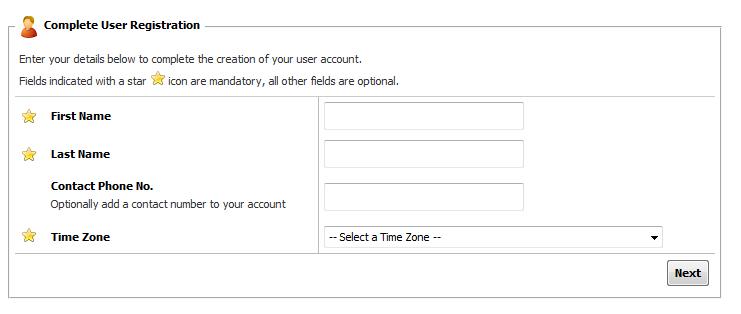
4. Upon logging in to the portal you will be presented with the RADAR dashboard. From here you can navigate through the portal using the five options outlined in red below.
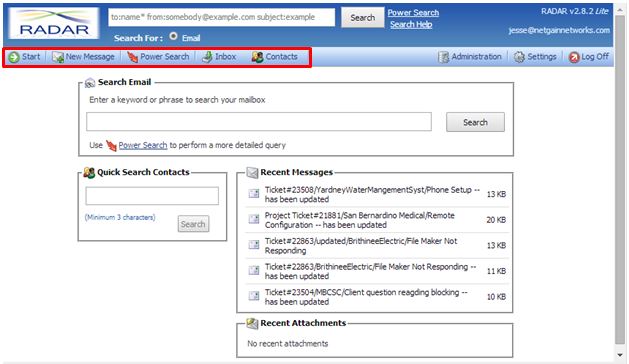
- Start: This will return you to the main dashboard
- New Message: Users can compose messages here.
- Power Search: Allows users to search their own personal email archive
- Inbox: Shows users their active inbox
- Contacts: The archive of email contacts will be accessible through this link.
Sending and Receiving From Inbox
- From the start page press “Inbox “
- To compose a new message press “New Message” located on the left hand side
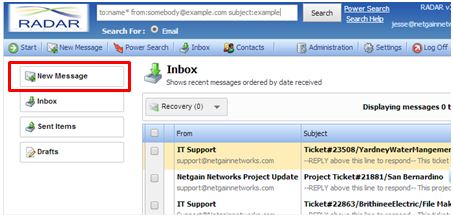
3. You will then have the ability to compose a new email message and attach documents
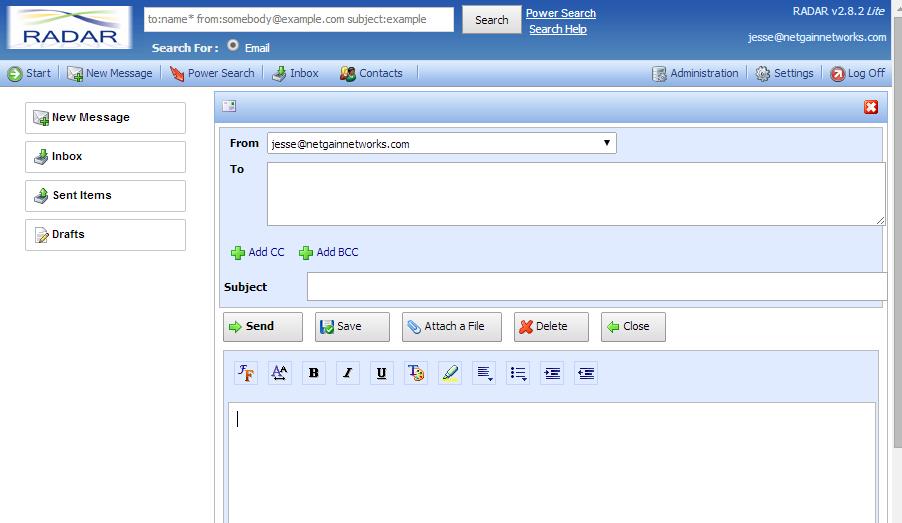
4. At any time you can also return back to your Inbox, review sent items, or view drafts by using the options located on the left side
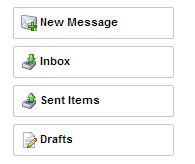
Power Search
- The Power Search is a powerful tool that allows users to search through emails using filters such as Senders & Recipients, Content, Dates, and Attachments.