FortiVoice Handset Training
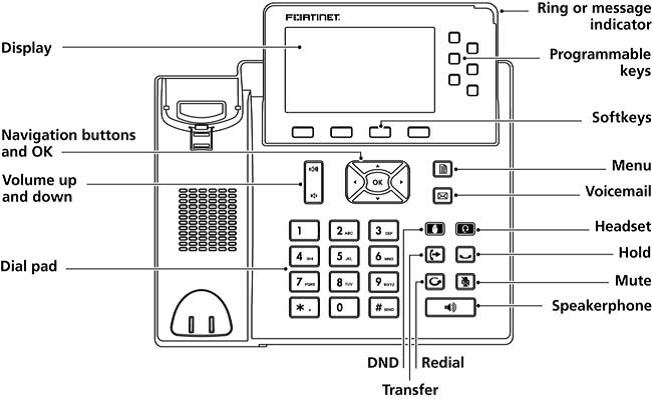
Dialing Calls
Pick up the handset, or press a line key and dial a number. Or, dial a number and press the Dial soft key.Dialing Internal ExtensionsTo dial internally
- Dial the 3 or 4 digit internal extension of the person you wish to call.
Dialing External Telephone NumbersTo dial externally
- To dial an external number within your existing area code press 9 and then dial the number excluding the area code.
- To dial an external number outside of your existing area code press 9 and 1 then dial the number including the area code.
Receiving Calls
Pick up the handset, or press a soft key: Answer, Ignore, Transfer, or Send VM.
- Ignore makes the call stop ringing but uses your Call Rules.
- Transfer lets you transfer the call.
- Send VM sends the call to your voicemail regardless of your Call Rules.
Redial
Press the Redial button to redial the last call you made. (If you have multiple lines, Redial automatically uses the correct line.)
Hold
During a call, press Hold. The line key flashes red. Press either the flashing line key or the Resume soft key to resume the call.
Viewing and Returning Missed Calls
To view a missed call:
- Press the Call Log soft key displayed on the screen of the phone
- Select the Missed Calls option and once you select the call you wish to return the call will be initiated.
Transferring Calls
You can perform the following types of transfers:
- Assisted Transfer—You call the person to whom you are transferring the call and either:
- Transfer the call while the phone is ringing.
- Wait for the person to answer before transferring the call.
- Blind Transfer – You transfer the call without speaking to the other party to which you are transferring the call.
- Voicemail Transfer – You transfer the call directly to the voice mail of the party to which you are transferring the call.
Performing an Attended Transfer
- During an active call, press Trnsfer. The call is placed on hold and a new line is opened to dial the number.
- Enter the number to which you want to transfer the call or press the Contacts soft key to find a number and Press the Dial soft key
- When someone answers, inform them of the call to be transferred. Press the Transfer soft key, and the transfer is completed.
Performing an Unattended (Blind) Transfer
- During an active call, press Trnsfer. The call is placed on hold and a new line is opened to dial the number.
- Enter the number to which you want to transfer the call.
- Hang up the phone.
Performing Voicemail Transfer
- If you used Contacts for a transfer, you can press the Transfer VM soft key instead of Transfer. That transfers the call to that contact’s voicemail
Placing a Three-Way Conference Call
To initiate a three way conference call:
- Press the conf soft key or Conf button during an active call.
- Dial the second person’s telephone number or use Contacts.
- Press the Join soft key to connect all participants.
Please note: If you hang up, the other two parties are disconnected.
Call forwarding to another extension or number
You can ask your system administrator to set up call forwarding rules that can be activated based on your current state (Busy, No Answer, DND). You can forward calls to another extension, external number, auto attendant, and ring groups.
Accessing Voicemail
Accessing voicemail within the office from the phone
- Press the voicemail button located on the phone or the Voicemail soft key displayed on the screen.
- this is your first time accessing your voicemail you will be prompted to set your password and record your greeting. To do these simply follow the instructions that are played.
- To listen to a message, follow prompts given.
Accessing voicemail from outside the office
- Call into the system and once you have reached the Auto Attendant dial **, followed by your extension number.
- At the prompt enter your extension followed by #
- Enter your password followed by #
If your inbound call rules are set up so a live person answers prior to reaching the auto attendant ask to be transferred to the extension of the auto attendant
Speed Dials
Please note that Speed Dials are the entries that exist in your Switchboard Phonebook and are also refer to as your contacts.To access your Contacts:
- Press the Phonebook soft key.
- Then scroll to the desired speed dial contact and press the dial soft key or the “OK” directional key
Recording Calls
You can record all active calls either from the switchboard or directly from your phone.
To record a call from the switchboard
- During an active call under current calls press the record button
- Click the recording button when you wish to end the recording
- Recordings are stored in voicemail inbox
To record a call directly from your phone
- During an active call under current calls press *3 to begin recording.
- Press Stop Record when you are done.
Intercom
You may be able to use the intercom if the other user you are attempting to intercom to is not on the phone (Please note intercom must be set up by your system administrator)
- Press the programmed intercom key which should be the fourth button on the right hand side.
- Enter the extension you wish to intercom.
- Press the dial soft key.
Do not Disturb
When the DND (Do Not Disturb) feature is activated, the phone will not notify you of an incoming call thus allowing you to work without interruptions from incoming calls. Calls will be routed according to the settings programmed for your extension or service
Activating DND
- Press the button while the phone is idle. When active, the button LED illuminates red, and Do not disturb is displayed on the LCD.
Deactivating DND
- Press the illuminated button again
Muting a Call
To mute a call
- Press the button. The button LED illuminates red indicating mute is active.
To unmute a call
- Press the illuminated button again. The other person will hear audio once the mute LED is off.
