How to Download and Get the Netgain FileSync Mobile App
MOBILE APPS
In addition to using the web portal or the agent on your local machine, you can manage files and folders from an app on your mobile device. Mobile app versions include Android, iOS, and Windows Phone.
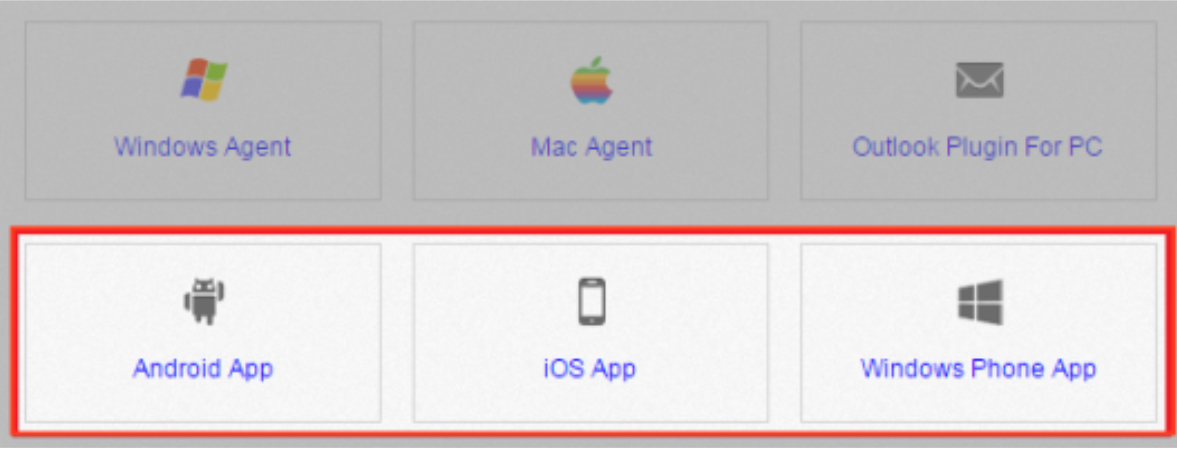
How to Download Mobile Apps
You can manage your files and folders from various mobile apps, including the Android app, the iOS app, or the Windows Phone app.
• Find and download the Android app in Google Play,
• Find and download the iOS app (for your iPhone or iPad) in iTunes, and • Find and download the Windows Phone app in the Windows Phone site.
Alternatively, you can access a direct link to your device-specific app in the web portal. To find your device-specific app:
1. Click the Download App button in the web portal.
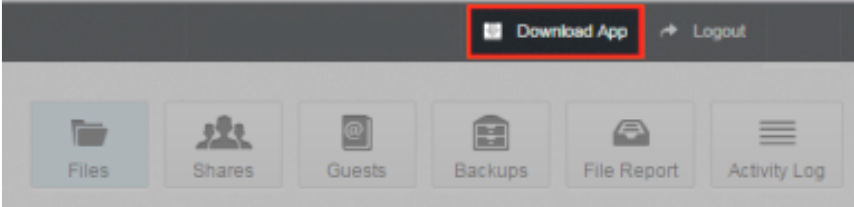
The Download page displays.
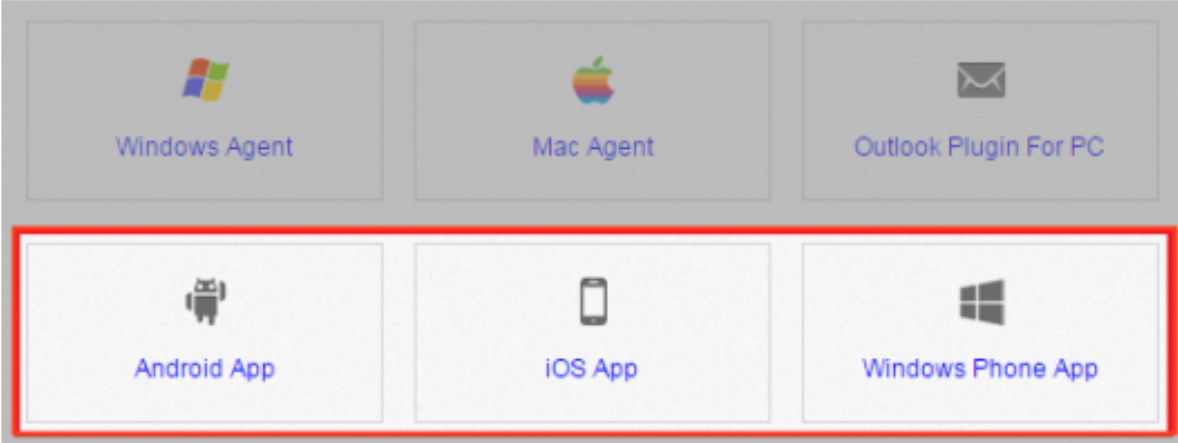
2. In the Download page, select either the Android App, iOS App, or Windows Phone App button.
You will be redirected to the page that will allow you to download and install your device’s app.
3. After Launching the app. The Login screen displays, prompting you to enter your credentials.
a. In the Host field, enter myfiles.netgainapps.com
b. In the User field, enter your email address (for example, user@mail.com). c. In the Password field, enter your password.
