How to Use Bria 4
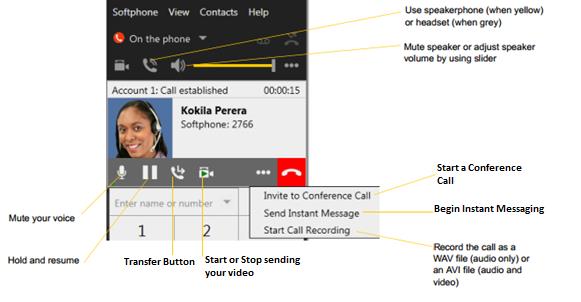
Dialing Calls
- Dialing Internal Extensions
- Dial the 3 to 4 digit internal extension of the person you want to call. Then press green phone button.
- Dialing External Numbers
- To dial an external number within you existing area code dial the number excluding the area code.
- To dial an external number outside of your existing area code dial the number including the area code.
Placing Calls
- From Contacts tab
- Right-click an entry and choose Call.
- Contacts have a “double-click” action
- Hover over right side of contact to reveal click-to-call button. Click to place a call using the primary phone number for this contact
- From the History tab
- Right-click an entry
- Double-click an entry and audio call is placed.
- From the Redial button
- When the call entry field is empty, click the Call button.
- Click the arrow in the call entry field and select a recent call.
Handling Calls

- Mute – will allow you to hear the other person without them hearing you
- Hold and Resume – allows switch between calls by clicking hold/resume on desired call panel
- Transfer call –
- Basic Transfer –
- Click Transfer button
- The call is put on hold and a call entry field appears
- Type a name or number, or drag a contact into the field
- Then click Transfer
- If the button does not show “Transfer now”, click the down arrow and select Transfer now.
- The call may end immediately or it may show “calling”. In this case, do not hang up immediately; if the other person does not answer, the call will come back to you.
- Call then Transfer –
- Click Transfer button
- The call is put on hold and a call entry field appears
- Type a name or number, or drag the contact info the field and click Call First
- If the button does not show “call first”, click the down arrow and select call first.
- Bria phones the new person
- When the other person answers, the Transfer Now button is enabled.
- When you are ready click Transfer Now.
- If the other person does not want to take the call, click Cancel and return to the first call.
- Basic Transfer –
- End Call – click to end call
History Tab

- To view the History tab, go to the main menu and choose View > Show History
- Manage the Lists of Calls
- You can right-click on an entry in a list to:
- Delete entry
- Delete all entries in the list
- Block this person so they cannot send your phone calls
- Edit the profile if the entry is a contact
- Add as contact
- You can right-click on an entry in a list to:
Conference Call
- From Dashboard
- Enter the number or address by typing or selecting from redial list
- Click down arrow and choose Start Conference Call
- Type a name or number or drag a contact into the field
- Click Add
- From an Existing Call
- You can merge two established calls
- Click down arrow and choose Merge Calls
Dialing Favorites/Speed Dialing
- To view the Favorites tab, go to the main menu and choose View > Show Favorites.
- Select the desired contacts, then right-click and choose Add to Favorites
- Removing from Favorites but does not remove from the contact list
Voicemail

- You can click the icon to automatically connect to voicemail
- Insert your password
- Listen to voicemail
- If the icon isn’t available you will have to dial 899
- Insert your password
- Listen to voicemail
